Family Match
The Family Match Utility allows the user to select a Confidence Level to display two lists: one with a list of Students with Active Applications and one with a list of Students that may be part of a household but are not on the application, and then match students based on those lists.
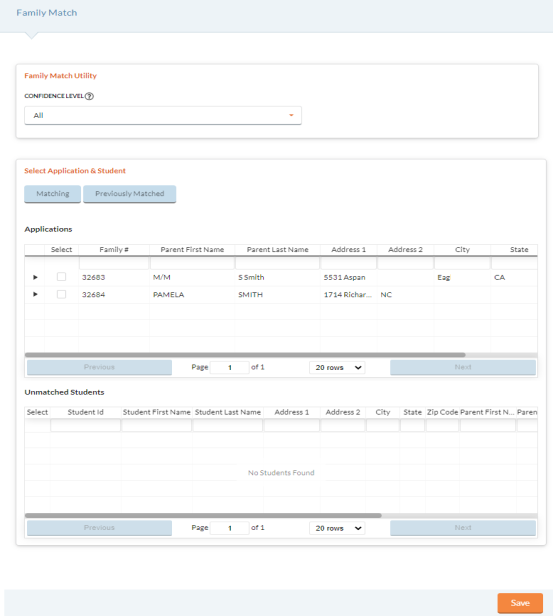
-
Select an option to match applications on from the Confidence Level dropdown list.
-
Parent First Name; Parent Last Name; Address 1; Address 2; City, State, Zip Code
-
Parent First Name; Parent Last Name; Address 1; City, State, Zip Code
-
Parent Last Name; Address 1; Address 2; City, State, Zip Code
-
Parent First Name; Parent Last Name; Address 1; Address 2; City, State, Zip Code
-
Parent Last Name; Address 1; City, State, Zip Code
-
Parent First Name; Parent Last Name; Address 1
-
Address 1; Address 2; City, State, Zip Code
-
Address 1; City, State, Zip Code
-
Applications Grid
The Applications Grid displays the Family/Household Applications already in Meals Plus Web that matches the selected Confidence Level.
The grid will refresh to display all applications who meet the search criteria. You can search for specific applications by entering their Parent First Name, Parent Last Name, Address 1, Address 2, or City, State and Zip Code in the Search by fields at the top of the grid.
- Click the arrow to maximize a Family/Household Application to see the current students on the application.
- Check the box in the Select column to select the Family/Household Application you want to add Unmatched Student applications to.
- Next, select the existing Unmatched Student application(s) to be added to the Family/Household Application.
Unmatched Students Grid
The Unmatched Students Grid displays students that match Family/Household Application with an existing application that matches the selected Confidence Level.
The grid will refresh to display all applications who meet the search criteria. You can search for specific applications by entering their Student First Name, Student Last Name, Address 1, Address 2, or City, State and Zip Code in the Search by fields at the top of the grid.
- Check the box(es) in the Select column to select the Unmatched Student Applications you want to add to the selected Family/Household Application.
- Click Save when complete.
- The selected Unmatched Student(s) will then display under the Family/Household Application in the Application Grid.
- If there are no other Unmatched Student Applications with matching Confidence Level criteria, the Family/Household Application will no longer display on this form.
©2021 EMS LINQ Inc.
Meals Plus Web Help, 7/2021